Physical Address
304 North Cardinal St.
Dorchester Center, MA 02124
Physical Address
304 North Cardinal St.
Dorchester Center, MA 02124
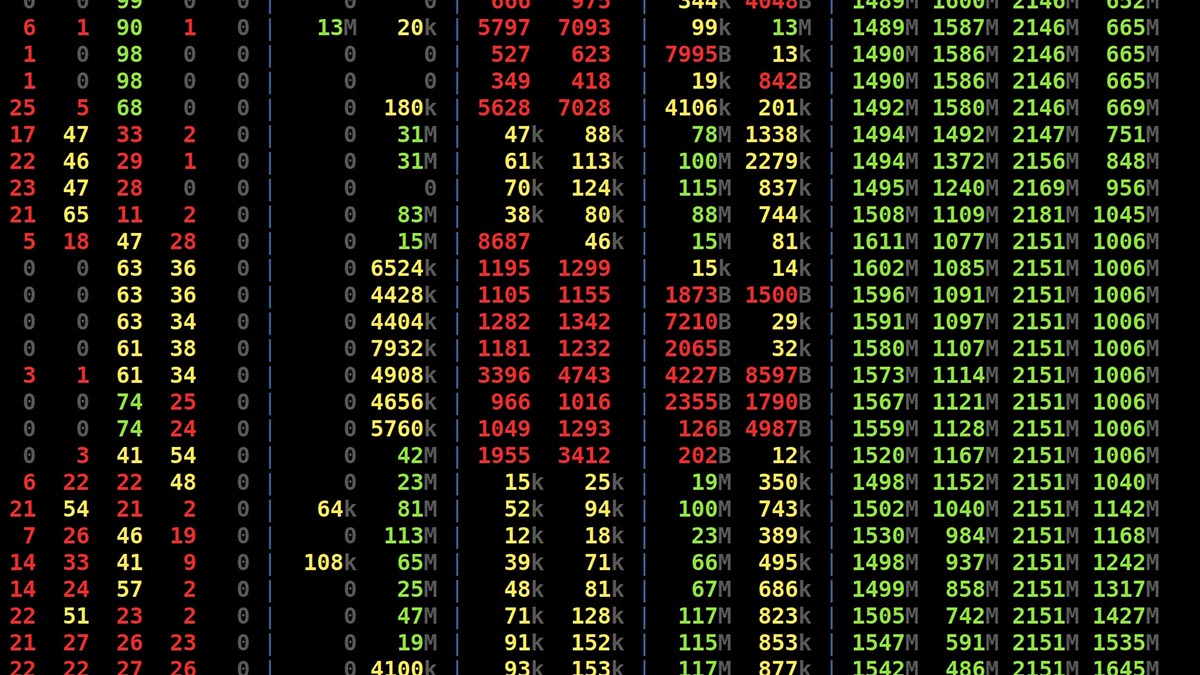
Rsync guide and cheatsheet, the most powerful and versatile remote file transfer and retrieval tool.
Rsync is a powerful and versatile command-line utility for synchronizing and transferring files efficiently between directories, systems, or over a network. It uses delta encoding to transfer only the differences between the source and destination files, minimizing bandwidth usage. This makes Rsync particularly effective for backups, file mirroring, and keeping files in sync across different systems.
Rsync supports a wide variety of options for customization, including compression, preservation of file permissions and attributes, exclusion of files, and remote transfers using SSH or rsync-specific daemons (see below). Rsync is an indispensable tool for efficient file synchronization and backups. With its vast array of options and customization capabilities, it can handle everything from simple local transfers to complex remote backups. Mastering Rsync not only improves workflow efficiency but also ensures the integrity and safety of your data.
Along with Wget, Rsync is considered to be one of the premier Linux tools for networked file transfers.
Syntax:
rsync [options] <source> <destination>
Example:
rsync -av /local/path/ user@remote:/remote/path/
Here’s a list with the most useful Rsync options.
--exclude to selectively include items).Synchronizes /source/ with /destination/, including permissions and timestamps.
rsync -av /source/ /destination/
Copies files from the local directory to a remote server over SSH.
rsync -avz -e ssh /local/path/ user@remote:/remote/path/
Excludes all .log files during synchronization.
rsync -av --exclude "*.log" /source/ /destination/
Keeps the destination directory identical to the source by deleting files not present in the source.
rsync -av --delete /source/ /destination/
Fetches files from a remote server to the local system.
rsync -av user@remote:/remote/path/ /local/path/
Note: Rsync daemon is a networked service mode that enables data synchronization and file transfer over a network without requiring SSH. It operates using its own protocol, which is lightweight and efficient. The daemon listens for incoming connections, allowing remote systems to pull or push files to the configured directories. It is highly configurable, supporting features like authentication, access control, and logging. Unlike standadr Rsync over SSH, the daemon allows finer control over access and can work on custom TCP ports.
Transfers files using an Rsync daemon with a custom configuration.
rsync -av rsync://remote_host/module /local/path/
Note: for a more specialized guide about Rsync Daemon see: Rsync Daemon guide and cheat sheet.
Limit the bandwidth used during transfer to 500 KB/s.
rsync --bwlimit=500 -av /source/ /destination/
Output a detailed log file of the transfer.
rsync -av --log-file=/path/to/logfile /source/ /destination/
Resume incomplete file transfers.
rsync -av --partial /source/ /destination/
Preserve hard links during transfer.
rsync -avH /source/ /destination/
Besides its usefulness, Rsync has 4 key points that when used and implemented can be seen as its best practices/uses:
--dry-run to simulate the command and ensure the output matches your expectations.-e ssh) for encrypting remote file transfers.--link-dest.