Physical Address
304 North Cardinal St.
Dorchester Center, MA 02124
Physical Address
304 North Cardinal St.
Dorchester Center, MA 02124
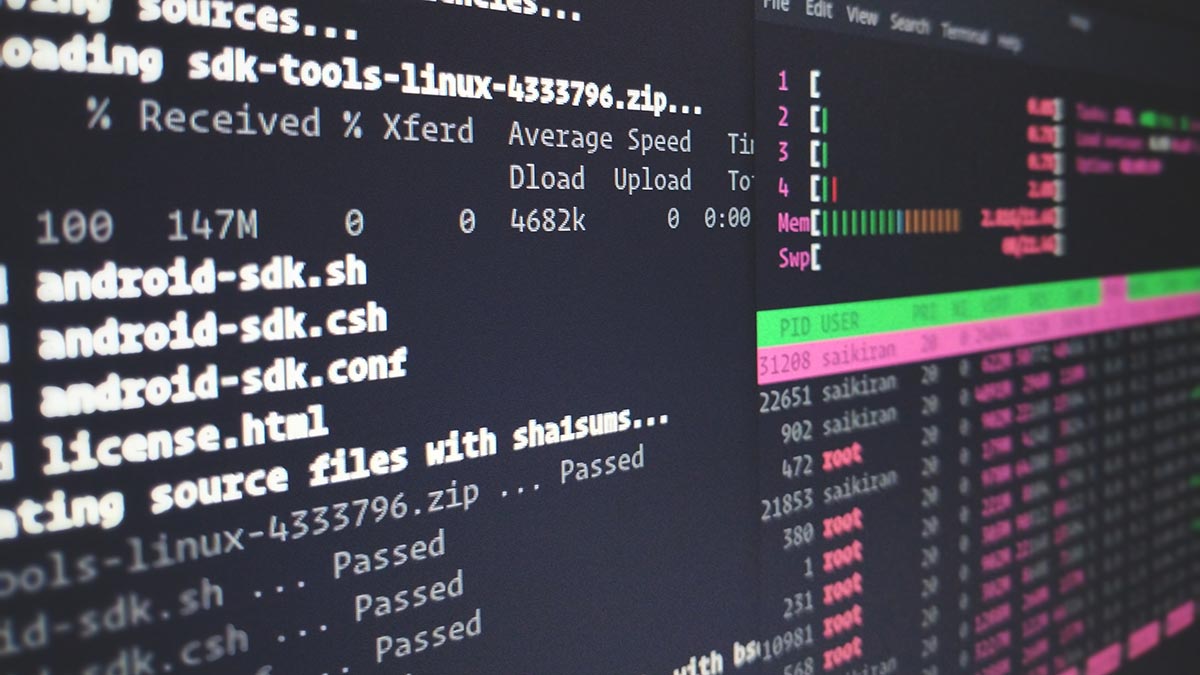
By combining file with tools like grep, cmp, and diff, you can create efficient workflows for searching and comparing files in Linux. These methods are invaluable for debugging, auditing, and managing files in development and system administration tasks.
While the file command itself doesn’t directly search inside files or compare their contents, it can be combined with other Linux utilities like grep, cmp, and diff to create powerful workflows for searching, analyzing, and comparing files. Below, we outline practical techniques for these tasks, starting with content search and progressing to advanced comparisons.
By combining file with tools like grep, cmp, and diff, you can create efficient workflows for searching and comparing files in Linux. These methods are invaluable for debugging, auditing, and managing files in development and system administration tasks.
Note: for a more general guide about the find command, it’s syntax and basic usage see: The file command, complete guide and cheatseet.
For a more general guide about searching inside files see: Searching inside file contents using Linux commands.
grep is the go-to utility for searching text patterns inside files. Combine it with file to target specific file types.
find /path/to/directory -type f -exec file --mime {} + | grep "text" | cut -d: -f1 | xargs grep "search_term"
Explanation:
find: Locates all files in the directory.file --mime: Identifies text files based on their MIME type.grep "text": Filters for files recognized as text.cut -d: -f1: Extracts file names from the file output.xargs grep "search_term": Searches the term inside those files.
grep -r "pattern" /path/to/directory
This searches for a pattern across all files in a directory, including subdirectories.
cmp is a lightweight tool for checking differences between two files, comparing them byte by byte.
grep -r "pattern" /path/to/directory
cmp -l file1 file2
diff is a versatile tool that highlights differences between files in a line-by-line manner.
diff file1 file2
file1 into file2.
diff -u file1 file2
diff -w file1 file2
Compare the contents of two directories to identify new, modified, or missing files.
diff -r dir1 dir2
Install and use colordiff for visually distinct output, which makes differences easier to spot.
colordiff file1 file2
For a graphical interface to compare and merge files:
meld file1 file2
Combine file with diff to compare specific file types.
find dir1 dir2 -type f -exec file --mime {} + | grep "text" | cut -d: -f1 | xargs -n2 diff
Use diff or cmp in loops to automate comparisons across large sets of files.
for f in $(ls dir1); do
diff "dir1/$f" "dir2/$f";
done
dir1 with their counterparts in dir2.To search for changes involving specific content:
diff -u file1 file2 | grep "search_term"
cmp file1 file2
Convert binary files to readable hex dumps before comparing:
hexdump -C file1 > file1.hex
hexdump -C file2 > file2.hex
diff file1.hex file2.hex