Physical Address
304 North Cardinal St.
Dorchester Center, MA 02124
Physical Address
304 North Cardinal St.
Dorchester Center, MA 02124
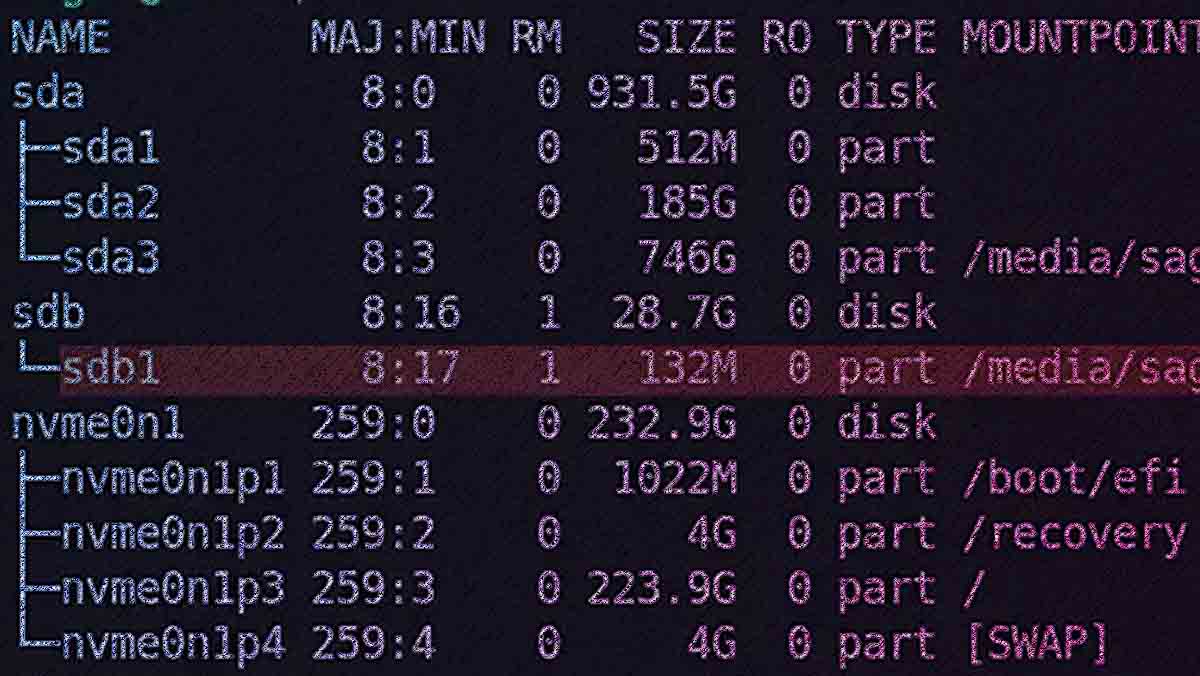
How to use device files in /dev/ for common disk-related tasks, including disk copying, backups, and mirroring, using tools like dd, cat, and others. It also highlights best practices and precautions to ensure data integrity.
The /dev/ directory in Linux contains special files representing devices such as disks, partitions, and peripherals. One of the most powerful uses of these device files is performing disk operations such as copying disks, creating backups, and mirroring data. By accessing devices directly via their /dev/ entries, administrators can perform low-level disk operations with precision and efficiency.
The /dev/ directory provides powerful tools for managing disks in Linux, enabling operations like copying, backup, mirroring, and wiping. By leveraging utilities such as dd, cat, and rsync, administrators can perform these tasks efficiently and flexibly. However, care must be taken to verify device names and follow best practices to avoid data loss. With these tools and techniques, Linux’s robust handling of device files ensures it remains a top choice for disk management tasks (always remember: copying and moving data using device files is an unforgiving process).
Note: in order to understand the basics behind this concept, ergo, everything is a file in Linux, see the following article: How Everything is a File in Linux and Unix Systems.
Device files in /dev/ represent physical or virtual hardware devices. For disks and partitions, the naming conventions typically include:
/dev/sdX: Represents a block storage device, where X is a letter (e.g., /dev/sda for the first disk)./dev/sdXn: Represents a specific partition on the disk, where n is the partition number (e.g., /dev/sda1 for the first partition of the first disk).Other important device files:
/dev/null: Discards data written to it./dev/zero: Generates a continuous stream of zeros.dd: A low-level tool for copying and converting raw data.cat: Can be used for simple disk operations.parted, fdisk, and lsblk: Utilities to inspect and manage disk layouts.Disk copying is often necessary for creating backups, migrating data, or duplicating drives.
Using dd to Copy Disks:
#Copy an entire disk (e.g., /dev/sda to /dev/sdb)#
dd if=/dev/sda of=/dev/sdb bs=4M status=progress
#Copy a specific partition#
dd if=/dev/sda1 of=/dev/sdb1 bs=4M status=progress
Explanation:
if: Input file (source device).of: Output file (destination device).bs: Block size (larger blocks improve speed).status=progress: Shows progress during the operation.Using cat for Disk Copying:
# Copy a disk using cat
cat /dev/sda > /dev/sdb
Advantages of dd vs cat:
dd offers greater control over block size and error handling.cat is simpler but lacks advanced options.Backing up a disk or partition creates a binary image that can be restored later.
Create a Disk Image with dd:
#Create an image of a disk
dd if=/dev/sda of=/path/to/backup.img bs=4M status=progress
#Create an image of a specific partition
dd if=/dev/sda1 of=/path/to/partition_backup.img bs=4M status=progress
Compressing the Backup:
#Compress the backup image
dd if=/dev/sda bs=4M | gzip > /path/to/backup.img.gz
#Decompress and restore the image
gunzip -c /path/to/backup.img.gz | dd of=/dev/sda bs=4M
Verify Backup Integrity:
#Check the backup image with checksum
sha256sum /path/to/backup.img
Restoring involves writing a backup image to the disk or partition.
Restore a Disk Image with dd:
#Restore a full disk
dd if=/path/to/backup.img of=/dev/sda bs=4M status=progress
#Restore a specific partition
dd if=/path/to/partition_backup.img of=/dev/sda1 bs=4M status=progress
Mirroring creates an exact replica of a disk for redundancy or migration.
Using dd for Mirroring:
#Mirror one disk to another
dd if=/dev/sda of=/dev/sdb bs=4M status=progress
RAID for Real-Time Mirroring:
For real-time disk mirroring, consider using RAID (Redundant Array of Independent Disks):
mdadm.Wiping overwrites all data on a disk, ensuring it cannot be recovered.
Wipe a Disk with Zeroes:
#Write zeroes to the entire disk
dd if=/dev/zero of=/dev/sda bs=4M status=progress
Wipe a Disk with Random Data:
#Overwrite with random data
dd if=/dev/urandom of=/dev/sda bs=4M status=progress
Cloning involves copying an entire filesystem while preserving its structure.
Use rsync for Cloning Filesystems:
#Clone a filesystem
rsync -aAX /source/ /destination/
This method is preferred when the source and destination devices have different sizes or layouts.
lsblk or fdisk -l to verify device names before performing operations.smartctl to check the health of disks.