Physical Address
304 North Cardinal St.
Dorchester Center, MA 02124
Physical Address
304 North Cardinal St.
Dorchester Center, MA 02124
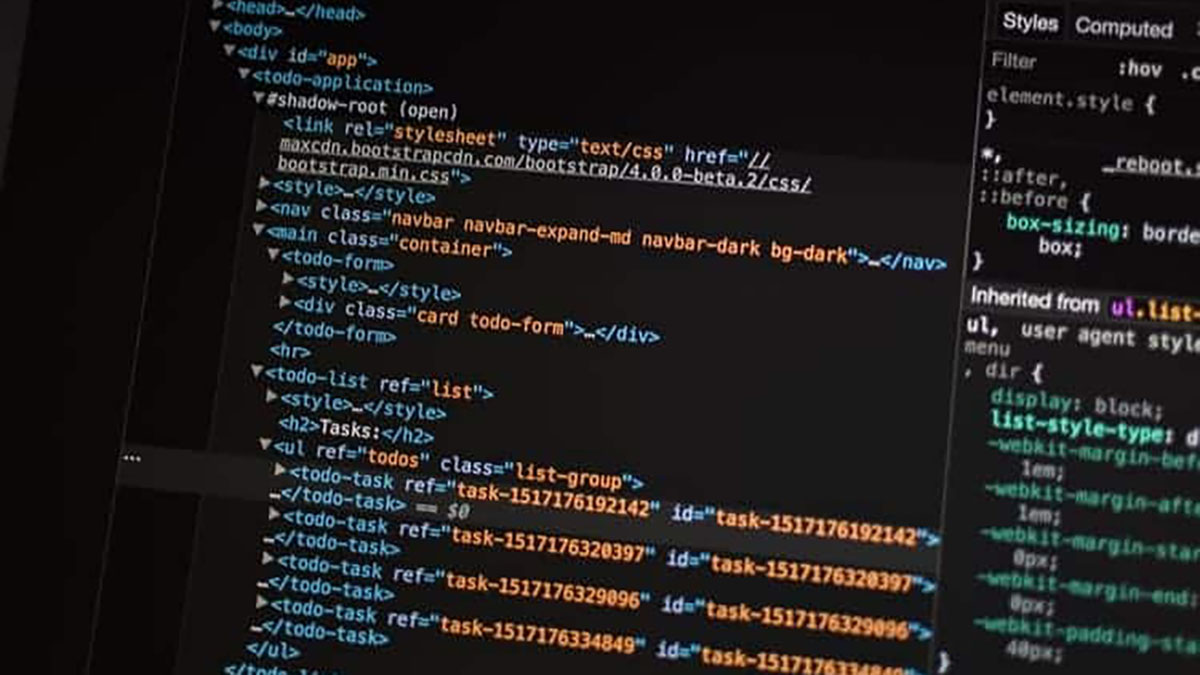
The Rsync Daemon operates as a server, enabling efficient synchronization and transfer of files. Unlike standard Rsync operations over SSH, the daemon provides fine-grained control via a dedicated configuration file.
The Rsync Daemon allows Rsync to operate as a server, enabling efficient synchronization and transfer of files between networked systems. Unlike standard Rsync operations over SSH, the daemon provides fine-grained control via a dedicated configuration file. It is ideal for managing backups and synchronizations across multiple systems in a controlled environment, offering features such as user authentication, module-based permissions, and logging.
The Rsync Daemon provides a robust, efficient solution for managing file synchronization and backups across networked machines. With its module-based architecture, authentication mechanisms, and configuration flexibility, it offers significant advantages for system administrators managing large-scale backups. By following best practices and leveraging advanced features, you can optimize its performance and security for your environment.
This guide covers how to configure, use, and secure Rsync Daemon for effective server-side file synchronization.
Note: for a more general guide about Rsync see: Rsync guide and cheat sheet.
Ensure Rsync is installed on your server. Use the appropriate package manager for your system:
Debian/Ubuntu:
sudo apt update
sudo apt install rsync
RHEL/CentOS:
sudo yum install rsync
Fedora:
sudo dnf install rsync
The configuration file for Rsync Daemon is typically located at /etc/rsyncd.conf. If it doesn’t exist, create it:
sudo nano /etc/rsyncd.conf
Here is an example of a minimal rsyncd.conf configuration:
# Global settings
uid = nobody
gid = nogroup
use chroot = yes
read only = yes
max connections = 5
log file = /var/log/rsyncd.log
# Module definition
[backup]
path = /srv/backup
comment = Backup Directory
auth users = backup_user
secrets file = /etc/rsyncd.secretsuid/gid: Specifies the user and group the daemon runs as.use chroot: Improves security by running in a chroot jail.read only: Ensures files cannot be modified on the server.max connections: Limits the number of simultaneous connections.log file: Specifies the location of the log file.[backup]: Defines a named module accessible by clients.path: The directory on the server for this module.comment: A description for the module.auth users: A comma-separated list of authorized users for this module.secrets file: Path to a file containing user credentials.The secrets file stores usernames and passwords for authentication. Create it and set proper permissions:
sudo nano /etc/rsyncd.secrets
Add a line for each user in the format username:password:
backup_user:securepassword
Set permissions to secure the file:
sudo chmod 600 /etc/rsyncd.secrets
Start the Rsync Daemon manually:
sudo rsync --daemon
To run it at startup, enable the service:
Systemd (modern Linux):
sudo systemctl enable rsync
sudo systemctl start rsync
Legacy systems:
Add the following line to /etc/rc.local:
/usr/bin/rsync --daemonUse the following syntax to connect to an Rsync Daemon:
Syntax:
rsync [options] rsync://[user@]host[:port]/module [destination]
Example:
Synchronizing files from the backup module on a remote server:
rsync -av rsync://backup_user@192.168.1.100/backup/ /local/backup/
If Rsync Daemon is configured to use a custom port, specify it in the command:
rsync -av rsync://backup_user@192.168.1.100:8730/backup/ /local/backup/
# Check firewall rules: Ensure port 873 (or your custom port) is open.
sudo ufw allow 873
# Verify the Rsync Daemon is running:
sudo systemctl status rsync
# Check logs: Examine the log file for errors:
sudo tail -f /var/log/rsyncd.log
Limit bandwidth usage per connection to 500 KB/s:
# Global settings
max bwlimit = 500Restrict access to specific IPs or networks:
hosts allow = 192.168.1.0/24
hosts deny = *Enable detailed logging for better auditing:
log format = %o %h [%a] %m (%t) %f %bAllow write operations for a module:
[writeable-backup]
path = /srv/writeable
comment = Writable Backup Directory
read only = noAdd an Rsync command to the root user’s crontab for scheduled execution:
sudo crontab -e
Add a line to run Rsync daily at 2 AM:
0 2 * * * rsync -av rsync://backup_user@192.168.1.100/backup/ /local/backup/
Create a systemd service file:
sudo nano /etc/systemd/system/rsync-backup.service
Add the following:
[Unit]
Description=Rsync Backup
[Service]
ExecStart=/usr/bin/rsync -av rsync://backup_user@192.168.1.100/backup/ /local/backup/Create a timer file:
sudo nano /etc/systemd/system/rsync-backup.timer
Add the following:
[Unit]
Description=Run Rsync Backup Daily
[Timer]
OnCalendar=--* 02:00:00
Persistent=true
[Install]
WantedBy=timers.targetEnable and start the timer:
sudo systemctl enable rsync-backup.timer
sudo systemctl start rsync-backup.timer
nobody for the Rsync Daemon.
ssh -L 873:localhost:873 user@remotehost